It always been a pet peeve of mine that when software installation programs assumes that you want to install it on the C:Program Files directory. How hard is it to create one more screen to allow the users to change the installation location?
Over that last two days I’ve been installing the new BusinessObjects XI 3.0 onto a test system and really enjoying working with the new software. Since I was involved in the pre-beta process, it was especially satisfying to see some of the changes that have been made since October 2007. Since I was not involved in testing Xcelsius, I’ve been really excited about getting my hands on Xcelsius 2008 and giving it a test run.
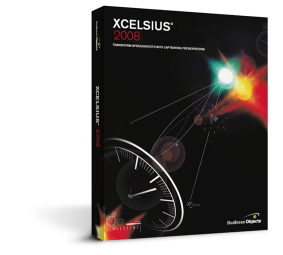 Today I installed Xcelsius 2008 and my pet peeve surfaced. Sure enough, I accept the license agreement; I put in my keycode; and the installation begins. What?@!? No chance to specify the installation directory? Well, since it was the last piece of software to be installed, perhaps it saw that I already had OTHER BusinessObjects software installed and so it rightly assumed that I would want to install it there. Nope. It assumed C:Program Files.
Today I installed Xcelsius 2008 and my pet peeve surfaced. Sure enough, I accept the license agreement; I put in my keycode; and the installation begins. What?@!? No chance to specify the installation directory? Well, since it was the last piece of software to be installed, perhaps it saw that I already had OTHER BusinessObjects software installed and so it rightly assumed that I would want to install it there. Nope. It assumed C:Program Files.
So what’s are you supposed to do? How do you get software to install somewhere OTHER than C:Program Files?
The answer is a little trick I learned while installing Crystal Enterprise at Coca-Cola. They too were adamant: No non-Windows OS software on the C Drive! In those days we had a problem with the installer. Even though you told it to install on the E: drive, it would still install 5 or 6 files on the C drive.
Here is the answer:
- We need to modify a registry entry. Now like anyone I need to say, don’t do this if you don’t know what you are doing
- Launch regedit
- Go to the registry key: HKEY_LOCAL_MACHINESOFTWAREMicrosoftWindowsCurrentVersion
- There you should find a subkey call: ProgramFilesDir. It should already be set to C:Program Files
- Modify the String value of this subkey to match your directory. In my case I wanted to install the Xcelsius under E:Business Objects, so I used E:
- Exit the Registry Editor
- Install Xcelsius 2008 (Reboot if necessary)
- Go back into the registry editor and change the value back to “C:Program Files”
- Reboot again (for good measure – gotta love Windows)
I found that Xcelsius 2008 asked me to reboot, so I did. When it came up the first time my system told me that one of my services didn’t start. I then changed the value back to “C:Program Files”, rebooted again and everything was fine. I don’t know if that will happen to you or not but that’s what I had to do.
Good Luck. Hopefully you’ll see the ability to specify your installation directory in a future release.
You gotta love Dilbert.
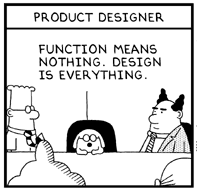

Hi, David.
You could also change the installation folder by doing a silent install. It’s not documented in the install guide, but it’s the same as for the other applications (use setup.exe with the -w switch to create the .ini file). Then you can modify the parameter INSTALLDIR in the .ini file to set your preferred installation folder.
Cheers!
Thanks Luis!
This has also been addressed with Xcelsius SP1, which was released last month. Thanks for reading.
Hi! I was surfing and found your blog post… nice! I love your blog. 🙂 Cheers! Sandra. R.