 When installing any SAP BusinessObjects software, I find that it’s always best to have WinRAR nearby. Just as a spoonful of sugar, it helps the medicine go down, WinRAR give you the control you need when disk resources are tight. I was reminded of this again when I downloaded the new version of Xcelsius 2008 SP3. I couldn’t wait to see all the new features that everyone is talking about. But first things first. The best way to do this is to start with WinRAR.
When installing any SAP BusinessObjects software, I find that it’s always best to have WinRAR nearby. Just as a spoonful of sugar, it helps the medicine go down, WinRAR give you the control you need when disk resources are tight. I was reminded of this again when I downloaded the new version of Xcelsius 2008 SP3. I couldn’t wait to see all the new features that everyone is talking about. But first things first. The best way to do this is to start with WinRAR.
Why WinRAR?
WinRAR is an archiving tool. It is a great way to get around the annoying habit that that SAP BusinessObjects has of unzipping all the files into a temporary directory somewhere and then launching the setup.exe file. I hate that. I want to tell the installer what to do every step of the way. Let’s take the new Xcelsius 2008 SP3 for example. When you execute the archive exe file, it unpacks all the installation files. Where does it put them? Does it look at your TEMP or TMP environment variables? No, not necessarily. It puts them in your C:DOCUME~1AdministratorLOCALS~1Temp directory.
Maybe it’s me, or maybe it’s Murphy’s Law. I don’t know. What I do know is that the BusinessObjects Installation exe files that you download from the Service Portal can be unzipped directly using WinRAR. This means I don’t have to rely on the self-extraction exe.
WinRAR is easy to find. If you want to use the latest version you can download it from the WinRAR website and you will receive a temporary license. If you like it, you can buy it. Alternatively if you like it but don’t need all the new features, you can get a free license here.
I am running WinRAR 3.61, but WinRAR 3.5 is fine too.
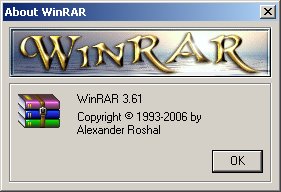
Extracting the BusinessObjects Software
Once WinRAR is installed, it will create convenient right-click menus. In this case let me extract all the files from the new xcelsius2008sp3.exe file I downloaded from the SAP portal. If I right-click on the install file, I can choose to Extract the files. 50% of the time I use Extract Here, the other 50% of the time I use the item I have selected below: Extract to {directory}, in this case Extract to xcelsius2008sp3.
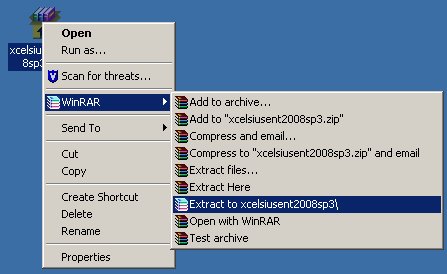
I like this option the best because it will extract files to a convenient location where I can access this easily. When the extract begins, it will create the subdirectory if one does not already exist.
After the files are extracted, I can manually start the setup.exe myself. Do remember that it does take a few minutes before you see the first installation splash screen so be patient. In you are unsure, always check your task manager processes before starting it again.
Now it’s time to enjoy all those new features available from the SAP Download site.
«Good BI»

It’s worth noting that 7-zip can also open rar files and has a ton more flexibility as well as being properly free.
It got me out of a pile of trouble when I was installing BO R2 SP5 last week when Windows just told me that it didn’t have permission to do the self extract bit.
Great tip Chris, thanks! I hadn’t heard of 7-Zip. After checking it out, you are right. It looks like a great alternative.
http://www.7-zip.org/